Start Guide
This guide will help explain some things that might be unclear in the demo, as well as its choices.
The game starts off Vint in a neutral state. He's basically eccentric and detached from his life. He is straight by default from the beginning.
The game will profile your personality or mentality, and it won't profile sexual orientation.
Here is what it means when you make some of the choices about characters in the demo:
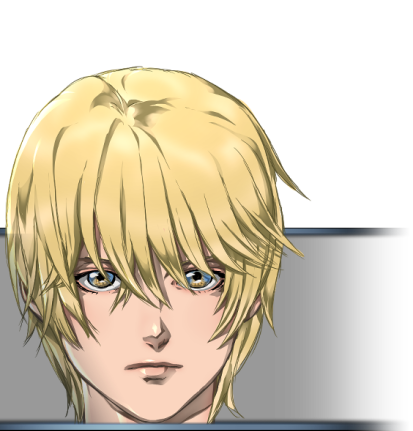
If you have a conversation with Skyler, Vint genuinely wants to make friends with him. Skyler might not see it that way though.

If you decide to look for and be honest with Vesper, Vint will think Vesper is unusual but he would like to be friends, on the grounds that, they seem to have some things in common whether he notes it or not. But you get a lot of choices about Vesper.

You can get closer to Corin too, as a friend.
Any event or opportunity to meet up with these characters is to get to know them.
If you want something more with them, or less, the game will present obvious choices at the right times, and beyond the demo.
Whether you succeed in having anything like that with them though, will also depend on other general choices you've made in the game.
While befriending them (or making moves on them, or ignoring them), you can also have relations with other characters who are female. It's up to you.

There are two choices that lead to coitus with Clementine, Vint's girlfriend.
They are "Do the nasty" during the bedroom scene, and "It's hot" > "It does." during the restaurant backroom scene.
To skip them pick the alternate choices which are "Let's cuddle instead." and "I should get to work" or "I know what you're up to.".

Lot, Vint's friend, will be a hang out option beyond the demo. They are only friends throughout the game.
Controls and Interface Buttons Guide

- progress the game by left-clicking anywhere on the screen with the mouse or pressing Enter, or tapping on a touch screen.
- the "play" button progresses the text automatically. (or "P" on the keyboard.) (the reading time can be adjusted in the Menu/Settings.)
- the "pause" button stops the auto-progressing text. (or "P" on the keyboard.)
- the "skip" button fast forwards or skips previously read text until the next choice screen. (this can be adjusted to skip "all text" in Menu/Settings.)
- the floppy button on the right of the "skip" button makes a quick save.
- the big blue diamond button on the right of the text is the Game Menu button.
- pick options (choices) with the mouse or the "up" and "down" arrow keys and press Enter to select.
- scroll the mouse wheel to open the dialogue history, or select the "backlog" button on the left of the pause button.
- the rectangular button on the left of the "backlog" button opens the pocket notebook once you have it, where you can type text or draw. the blue arrow button on the left side of it closes it.
- "Esc" on the keyboard quits the game.
- "F" toggles Fullscreen/Windowed.
- "V" is an accessibility feature for a voice to read aloud all the lines.
This should have given you some more context and prepare you for playing the game a little. You can download or play the latest version of the prologue on the game page.
Verdunville Prologue (WIP)
Suspense Visual Novel
| Status | In development |
| Author | Pantophon (IridescentLight) |
| Genre | Visual Novel |
| Tags | 2D, Anime, Casual, femboy, Male protagonist, Mystery, Psychological Horror, Slice Of Life, Story Rich, yandere |
| Languages | English |
| Accessibility | Subtitles |
More posts
- Version 0.10.13Mar 06, 2025
- Version 0.10.12 Definitive updateDec 27, 2024
- Version 0.10.11Dec 11, 2024
- Version 0.10.1 releaseNov 29, 2024
- Version 0.10.08 releaseOct 11, 2024
- Android ReleaseSep 27, 2024
- Version 0.10.04 releaseSep 26, 2024
- Final version of the Prologue now releasedAug 30, 2024
- Alpha Version 0.06 of Prologue Demo now releasedMay 07, 2024
Leave a comment
Log in with itch.io to leave a comment.